Managing Your Storefries Account
Explore various aspects of managing your Storefries account, from updating your details to resetting your password and even deactivating your account.
Updating Your Account Details:
- Click the Settings icon located in the top-right corner of the screen.
- The Accounts page will be displayed, allowing you to make necessary edits to your account information.
- After editing, remember to save your changes.
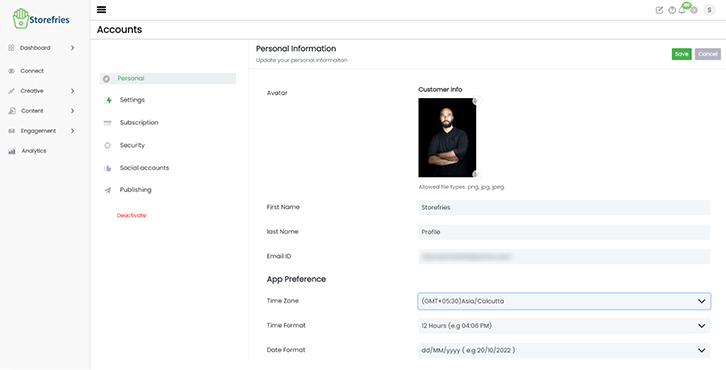
Managing User Profile Settings:
Adjusting Brand Information:
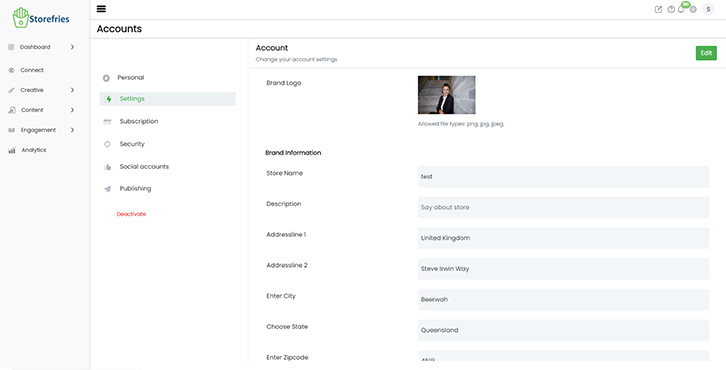
Subscription Management:
Social Channels:
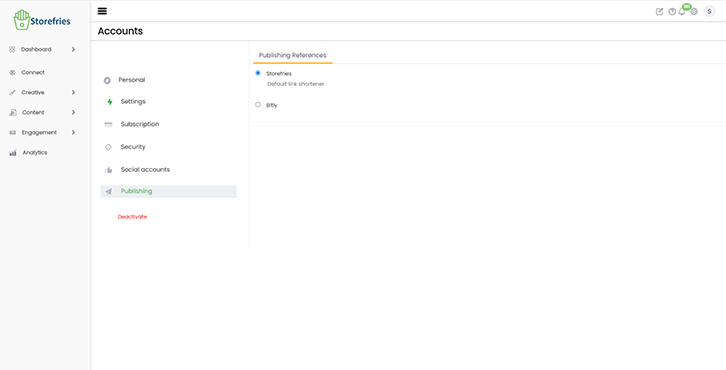
Publishing:
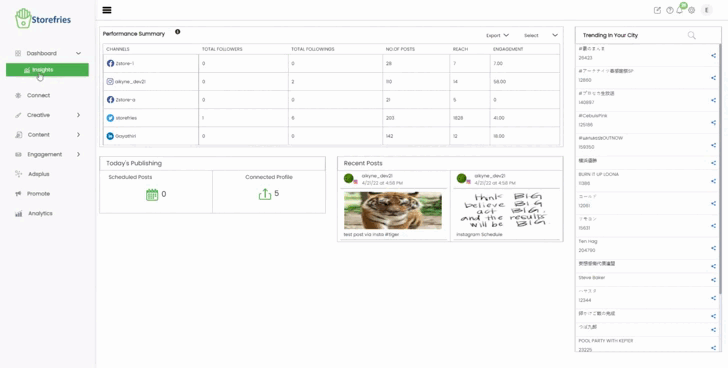
Password Reset:
Forgot your password or need to update it? Follow these steps:
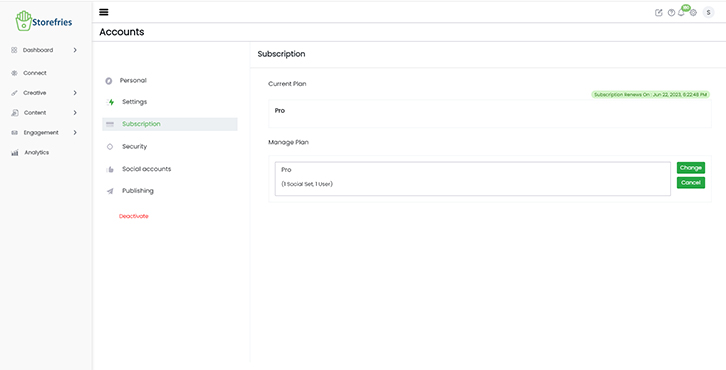
If logged in, navigate to Account Settings > Security > Change Password.
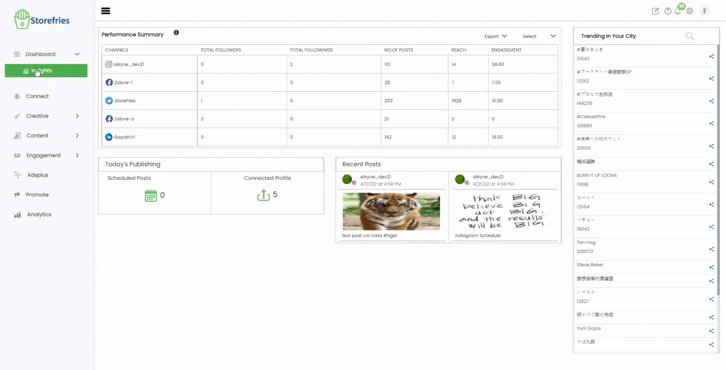
Resetting Your Password:
- Log out of your Storefries account.
- Click "Sign In" and select "Forgot Password".
- Enter the email linked to your Storefries account.
- Check your email for a password reset link.
- Return to Storefries, log in with your email, and enter your new password.
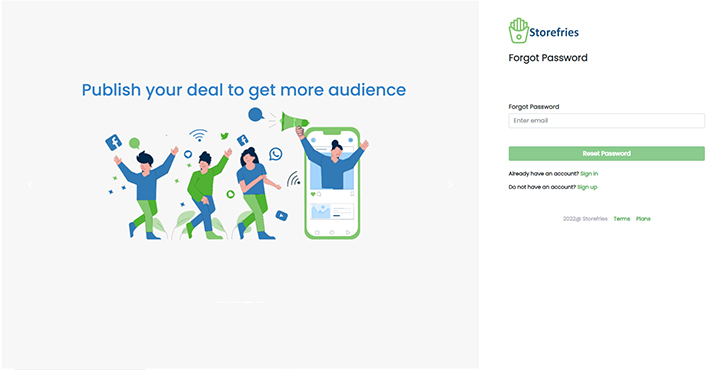
Deactivating Your Storefries Account:
To log out, click the top-right corner and select "Logout". If you wish to deactivate your account, follow these steps:
Account Owner Privileges:
Account Owner Actions:
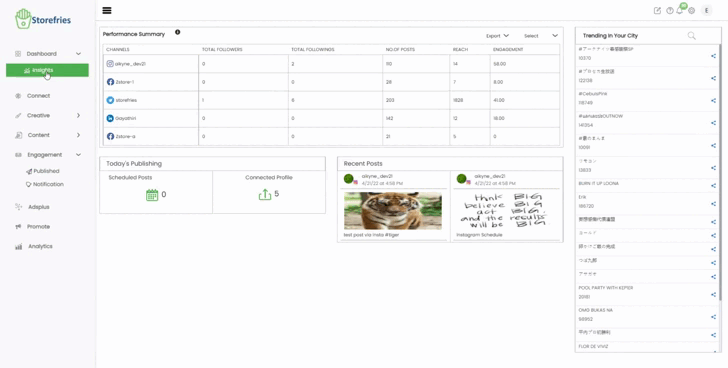
Deleting Your Storefries Account:
Considering deleting your account? Here's a step-by-step guide:
- Access Account Settings.
- Locate and select "Delete Account" or "Deactivate Account" at the bottom.
- Confirm your password for security.
- Follow the prompts to complete the deactivation process.
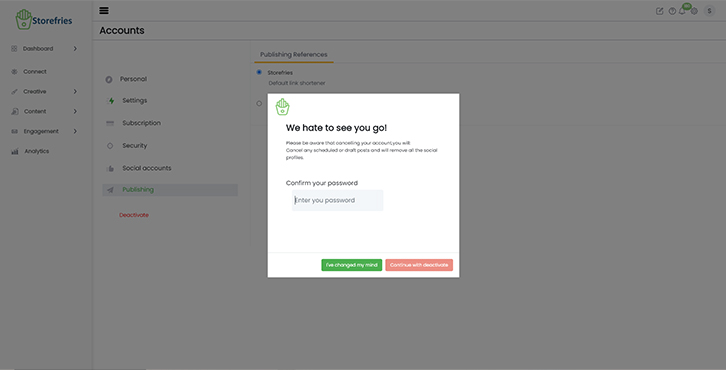
Switch to a Free Account:
This comprehensive guide covers various aspects of managing your Storefries account, from account details to password resets and account deactivation. Follow the provided steps for a seamless experience. Remember, Storefries supports you on your social media marketing journey, no matter which path you choose.
Page Views:
