Enhance Your Social Media Posts with Location and Hashtags
In this guide, we'll walk you through how to add location and use hashtag suggestions to boost the visibility of your posts.
Adding Location to Your Posts
Enable Location Settings: Before you post to your favorite social media platforms, make sure to allow location services in your settings.
Add a Location: When creating a post on Storefries,
- click on the location icon in New Post.
- And you can type in your desired location
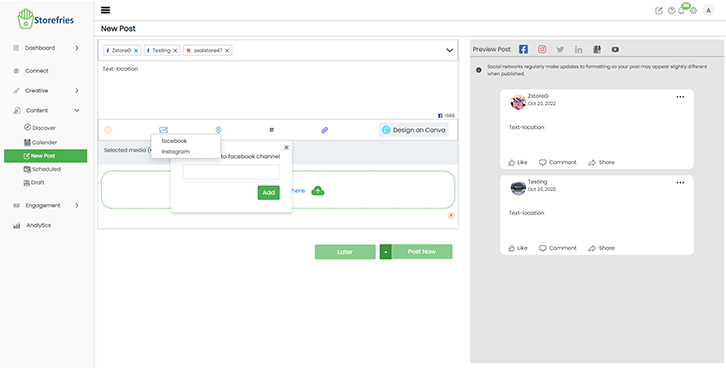
Connect Social Profiles: Click to add your Instagram and Facebook profiles or any other profiles you want to tag. Enter your city and click to add the location.
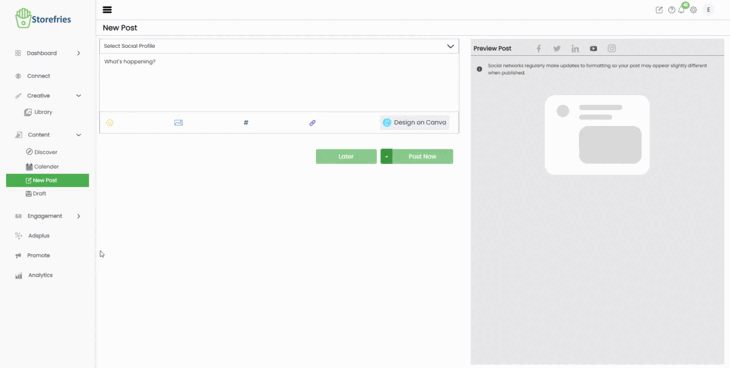
Using Hashtag Suggestions
Hashtags are crucial for expanding your reach on social media. Storefries offers a handy hashtag suggestion feature to help you find relevant hashtags for your posts.
Create Your Post: Start by making a post from any media item on Storefries on the web.
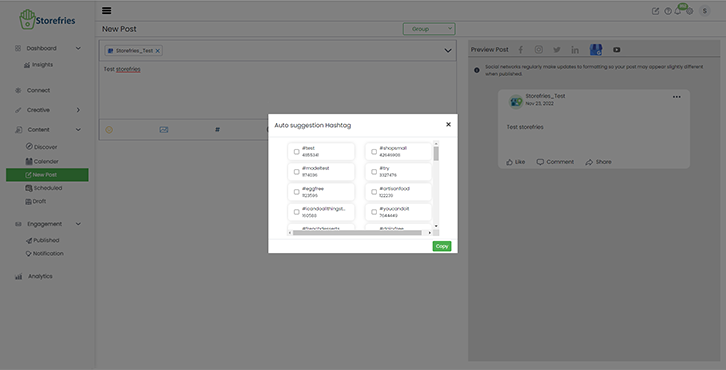
Access Hashtag Suggestions: Click on "Hashtag Suggestions" under the post caption field.
Auto-Suggest Hashtags: Storefries can even generate hashtags automatically based on your content. Review them, confirm your choices, and select the folder where you want to place the hashtags.
Choose Your Hashtags: In the Hashtag Suggestions window, click the hashtag symbol (#) and either press "Enter" right away to search for a hashtag or click the "Go" button. Select the hashtags that are relevant to your content.
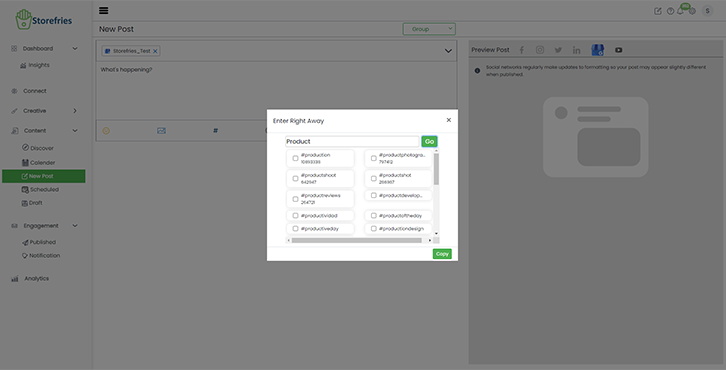
Organise Your Hashtags: If you want to keep your hashtags organised, you can use the Hashtag Manager to add them to folders.
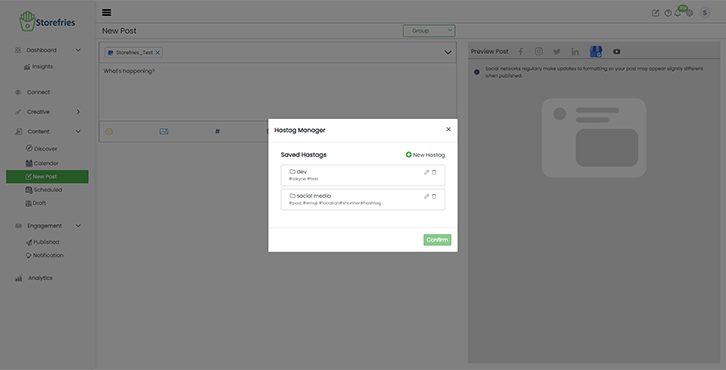
Now, your post is armed with relevant hashtags that can help it reach a wider audience.
Adding Emojis to Your Captions
Emojis are a fun way to add personality to your posts. Storefries on the web makes it easy to include emojis in your captions.
Select Your Post: Start by creating or selecting the post you want to enhance with emojis.
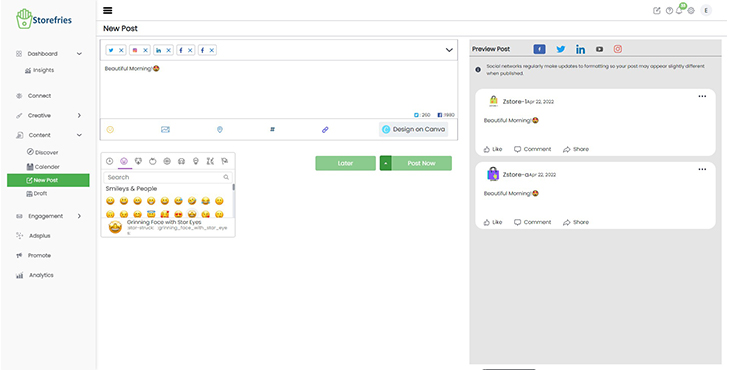
Add Emojis: Use the built-in emoji search tool to find and insert emojis that match your content.
URL Shorteners for Neat Links
Long and cumbersome URLs can clutter your posts. Storefries provides URL shortening options to keep your links clean and professional.
Default Link Shortener (Storefries):
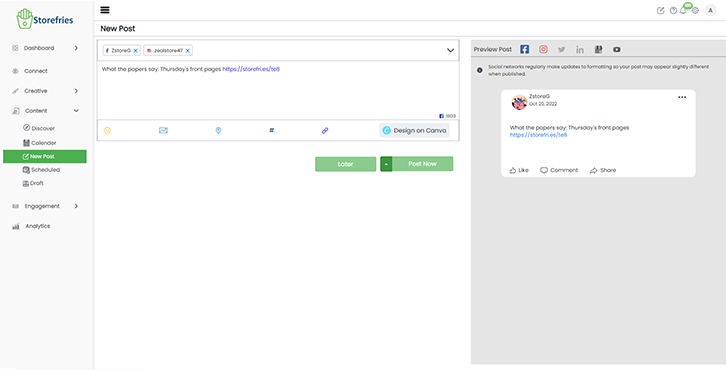
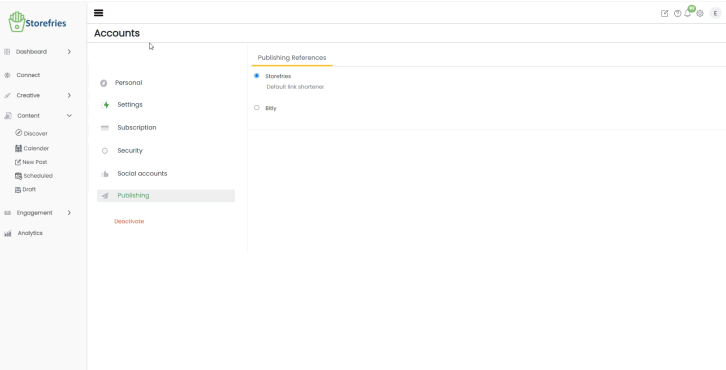
Using Bitly in Storefries:
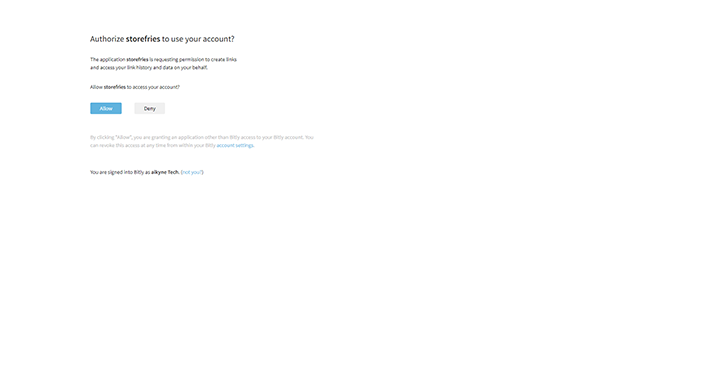
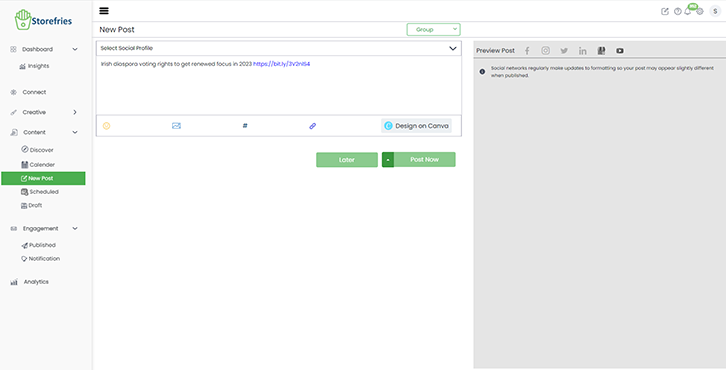
By following these steps, you can elevate your social media content and make it more discoverable to your target audience. Happy posting!
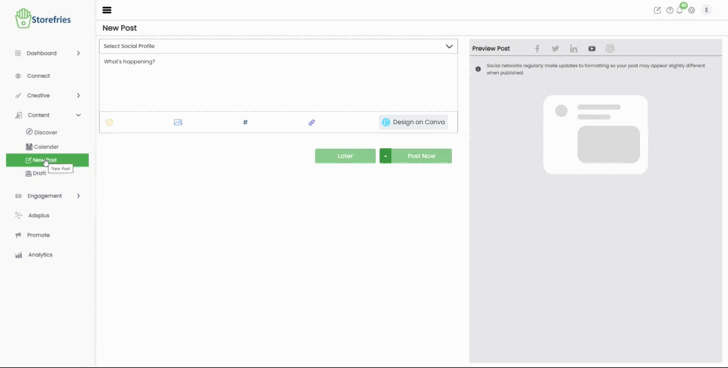
Page Views:
