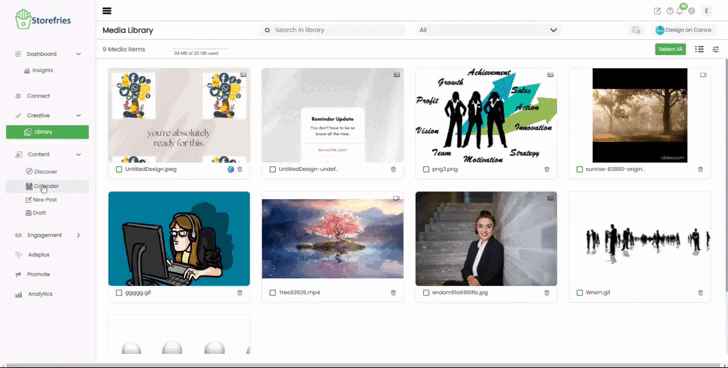Calender:
How To Access the Calendar in Storefries:
Efficiently Organize Your Posts:
The Publishing Calendar in Storefries offers a comprehensive overview of scheduled posts.
Access it in the "Posts" tab, available in the Basic paid plan or Pro Plan.
Steps to Access the Publishing Calendar:
Open Your Calendar:
Visit Storefries on the web.
Navigate to the "Calendar" feature.
Choose Social Profiles:
At the top-right corner, select the desired Social Profile, Page, or Group.
Default Month View:
The calendar will open in the Month view by default.
Each day of the month displays scheduled posts.
Post Indicators and Navigation:
Scheduled Posts: Shown in Blue color.
Published Posts: Displayed in Green color.
Navigate Months: Use the arrows at the page's top-left to switch months.
Creating Posts from Calendar:
Quick Post Creation:
Craft new posts directly from the calendar view.
Click the "New Post" button at the top-right corner.
Filtering Posts:
Filter Posts: Easily sort posts by channel (scheduled or published).
Gain a clear overview of your content's status.
.jpg)
Week View Option:
Week View Switch:
On the top-right corner, toggle between month and week views.
Weekly view showcases a week-by-week list of posts for your platforms.
.jpg)
Optimizing Your Posting Strategy:
Effectively manage your content strategy with the Storefries Publishing Calendar. Easily overview, create, and filter posts.This tool empowers content creators to streamline their posting efforts, enhance organisation, and make the most of their social media presence.
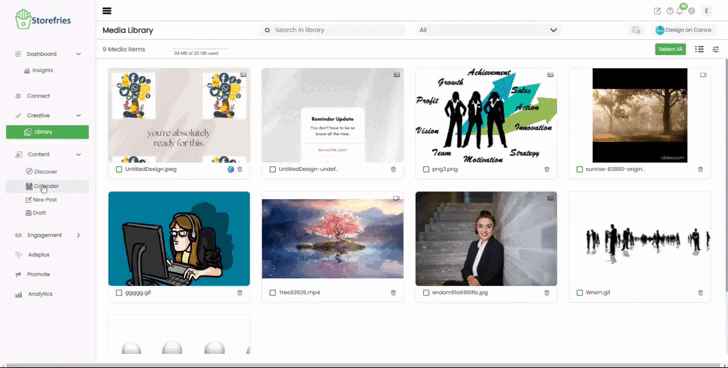 Page Views:
Page Views:
.jpg)
.jpg)